Redlining PDFs involves marking text with annotations, strikethroughs, or highlights to track changes. It’s essential for professional workflows, enabling clear feedback and collaboration across industries like law, architecture, and publishing.

1.1 What is Redlining and Its Importance in Professional Workflows
Redlining is a collaborative process where stakeholders mark up documents with annotations, highlights, or strikethroughs to indicate changes or feedback. This method is crucial in professional workflows, particularly in industries like law, architecture, and publishing, where precise communication of revisions is essential. By using redlining, teams can track modifications efficiently, ensuring clarity and reducing misunderstandings. It also fosters accountability, as all changes are visible and attributable. In legal contexts, redlining is vital for contract negotiations, allowing parties to propose and review amendments transparently. The ability to redline PDFs has become a cornerstone of modern document management, streamlining collaboration and enhancing productivity across organizations. Its importance lies in its ability to maintain document integrity while facilitating iterative refinement.

Tools and Software for Redlining PDFs
Popular tools for redlining PDFs include Adobe Acrobat, PDF Element, DocHub, and UPDF. These software options offer robust annotation features, enabling users to mark, highlight, and comment on documents efficiently.
2.1 Adobe Acrobat: Features and Steps for Redlining
Adobe Acrobat is a powerful tool for redlining PDFs, offering robust annotation features. To redline a document, open the PDF in Acrobat and select the “Comment” tool from the right-hand panel. Use the “Highlight” feature to mark important text or the “Strikethrough” option to indicate deletions. You can also add comments by right-clicking on selected text and choosing “Add Comment.” For precise edits, use the “Drawing Tools” to draw lines or shapes. Once done, export the redlined document as a PDF or share it for feedback. Acrobat’s advanced features ensure clarity and efficiency in collaborative workflows, making it an ideal choice for professionals.
2.2 PDF Element: A Comprehensive Guide to Redlining
PDF Element is a versatile tool designed to simplify redlining processes. To begin, open your PDF in PDF Element and navigate to the “Comment” tab in the top toolbar. This unlocks various annotation tools, including “Highlight,” “Strikethrough,” and “Add Comment,” which allow you to mark text, indicate deletions, and provide feedback. Select the text you wish to redline, then choose the appropriate tool from the menu. For added clarity, you can customize colors and styles. Once your edits are complete, save the document or export it as a PDF. PDF Element’s intuitive interface and robust features make it an excellent choice for professionals seeking efficient redlining solutions; Its flexibility ensures clear communication of changes, enhancing collaboration and productivity.
2.3 DocHub: How to Redline PDFs Efficiently

DocHub is a powerful tool for redlining PDFs, offering an intuitive interface for marking up documents. To redline a PDF in DocHub, first, sign up or log in to your account. Upload your PDF by dragging and dropping it or selecting it from your device. Once loaded, access the annotation tools by clicking the “Tools” tab. Select the “Strikethrough” option to redline text or use the “Highlight” tool for emphasis. Add comments or notes using the “Text” tool for clarity. After completing your edits, save the document and share it with collaborators. DocHub’s simplicity and efficiency make it ideal for drawing attention to specific parts of a document, ensuring clear communication of changes and feedback.
Methods for Redlining PDFs
Redlining PDFs involves using annotation tools like strikethrough, highlights, and comments to mark changes. This method ensures clear feedback and collaboration, essential for professional document reviews and edits.
3.1 How to Redline a PDF Document for Free
Redlining a PDF for free is achievable using tools like UPDF or PDF Element. Open the PDF, select the Comment tab, and choose the Strikethrough tool to mark text. For online options, platforms like PDFFiller or DocHub offer free access to annotation features. Upload your PDF, use the redline tools to highlight or strike through text, and download the revised document. These methods provide cost-effective solutions for tracking changes without purchasing premium software. They are ideal for individuals and small businesses needing to collaborate on documents efficiently. Free redlining tools empower users to maintain clarity and precision in their workflows without incurring additional costs.
3.2 Redlining a PDF Online: Step-by-Step Guide
Redlining a PDF online is a straightforward process that can be completed using web-based tools like DocHub or PDFFiller. Start by uploading your PDF to the chosen platform. Once uploaded, select the annotation tools, such as the strikethrough or highlight feature, to mark text. Add comments or notes for clarity. After completing your edits, save the document and download it or share it via email. Online redlining is efficient, accessible, and requires no software installation, making it ideal for quick collaborations. This method ensures that all changes are visible and easily understandable, streamlining the review process for teams and stakeholders.
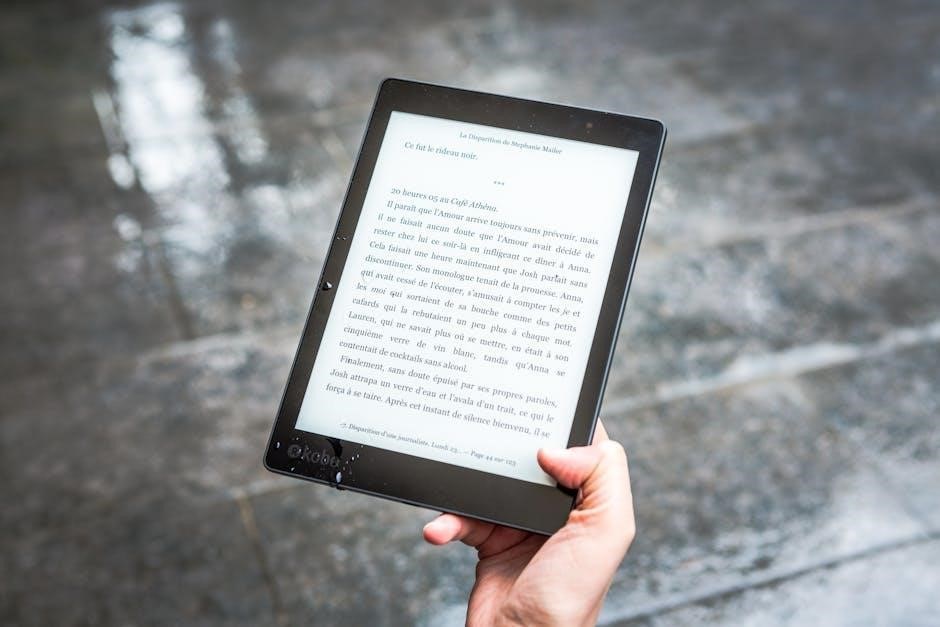
3.3 Using UPDF for Redlining: Tips and Tricks
UPDF is a powerful tool for redlining PDFs, offering intuitive annotation features. To begin, open your PDF in UPDF and select the text you wish to redline. Use the Strikethrough option from the annotation toolbar to mark text for removal. For additions or emphasis, highlight text and add comments using the Highlight and Add Comment tools. You can also use shapes like lines or arrows to draw attention to specific areas. To enhance clarity, customize annotation colors and sizes. Finally, export your annotated document as a PDF to share with collaborators. UPDF’s user-friendly interface and robust features make it an excellent choice for efficient and precise redlining.

Challenges and Best Practices
Traditional redlining can be time-consuming and clunky, often leading to confusion. Best practices include saving redlines as separate PDFs and using tools like PDF-XChange Editor for efficiency.
4.1 Overcoming Traditional Redlining Challenges
Traditional redlining methods often involve manual processes that are time-consuming and prone to errors. One major challenge is the lack of real-time collaboration, making it difficult for multiple stakeholders to provide feedback simultaneously. Additionally, tracking changes across different versions of a document can lead to confusion and miscommunication. Another issue is the limited functionality of basic PDF editors, which may not support advanced annotation tools like strikethrough or custom colors. To address these challenges, modern PDF editing software offers features such as version control, cloud-based collaboration, and advanced markup tools. These solutions streamline the redlining process, enhance productivity, and ensure that all changes are clearly documented and easily accessible to all parties involved.
4;2 Best Practices for Redlining PDFs

When redlining PDFs, it’s crucial to use tools that support advanced markup features like strikethrough, highlighting, and annotations. Standardize your annotations to ensure clarity, such as using red for deletions and blue for comments. Always save versions with clear labels to avoid confusion and maintain a clean copy for comparison. Use collaboration tools to allow real-time feedback and track changes efficiently. Proofread your annotations to ensure accuracy and professionalism. Finally, ensure that all stakeholders have access to the same software or platform to maintain consistency in the redlining process. By following these best practices, you can streamline workflows and enhance communication.

Legal and Contractual Implications
Redlining PDFs in legal contexts ensures clarity in contract negotiations, maintaining clean versions to avoid confusion. It’s often used alongside legal blacklining for precise document comparisons and approvals.
5.1 Redlining Contracts: Legal Considerations
Redlining contracts is a critical legal process where changes are marked in red to track modifications. This method ensures transparency and accountability, preventing disputes; Legal teams often use this technique to highlight deletions, additions, or proposed changes, maintaining a clear record of negotiations. Proper redlining helps in creating a final, agreed-upon version, minimizing misunderstandings. It’s essential to use standardized colors and annotations for clarity. Legal professionals must ensure that redlined versions are stored securely and shared appropriately to maintain confidentiality. This process is indispensable in contract law, facilitating efficient and precise communication between all parties involved.
5.2 Blacklining vs. Redlining: Understanding the Differences
Blacklining and redlining are both used to mark document changes but serve different purposes. Redlining involves highlighting proposed changes, additions, or deletions, typically in red, to track modifications during negotiations. This method is widely used in legal and professional settings to ensure clarity and transparency. Blacklining, in contrast, refers to the process of comparing two versions of a document, often to show the final version with all previous changes accepted or rejected. While redlining focuses on the negotiation phase, blacklining is used to present a clean, agreed-upon document. Both techniques are essential in contract management, helping parties understand and finalize agreements efficiently.
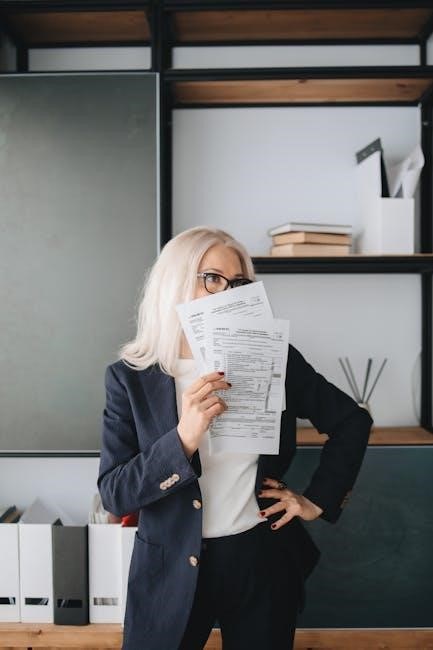
Advanced Features and Customization
Advanced tools offer custom colors and detailed annotations, enabling precise control over document markup. These features enhance collaboration, making feedback clear and professional across various industries and workflows.
6.1 Using Custom Colors and Annotations in Redlining
Custom colors and annotations in redlining enhance document clarity and collaboration. By assigning specific colors to different reviewers, changes are easily distinguishable. Tools like UPDF and Adobe Acrobat allow users to select from a variety of color options, ensuring consistency in feedback. Annotations can include comments, highlights, and strikethroughs, making it simple to communicate revisions. This feature is particularly useful in legal and professional settings, where multiple stakeholders need to track changes efficiently. Customization options streamline the review process, reducing confusion and improving productivity. With these advanced features, redlining becomes a seamless and organized method for document collaboration.
6.2 Advanced Markup Tools for Professional Redlining
Advanced markup tools elevate redlining to a professional level, offering precision and efficiency. These tools include customizable stamps, shapes, and call-out boxes, enabling users to highlight specific sections with clarity. PDF editors like UPDF and PDF-XChange Editor provide features such as multi-user collaboration, version control, and advanced annotation options. These tools are particularly beneficial for professionals like lawyers and architects, who require detailed feedback mechanisms. By leveraging these advanced features, users can ensure that redlined documents are both visually clear and logically organized. This fosters better communication and accelerates the approval process, making redlining a cornerstone of efficient document management.

